🔙 RMA
Let's discover Randmar's RMAs.
Starter Overview 📄
This is what you will see once you create an RMA.
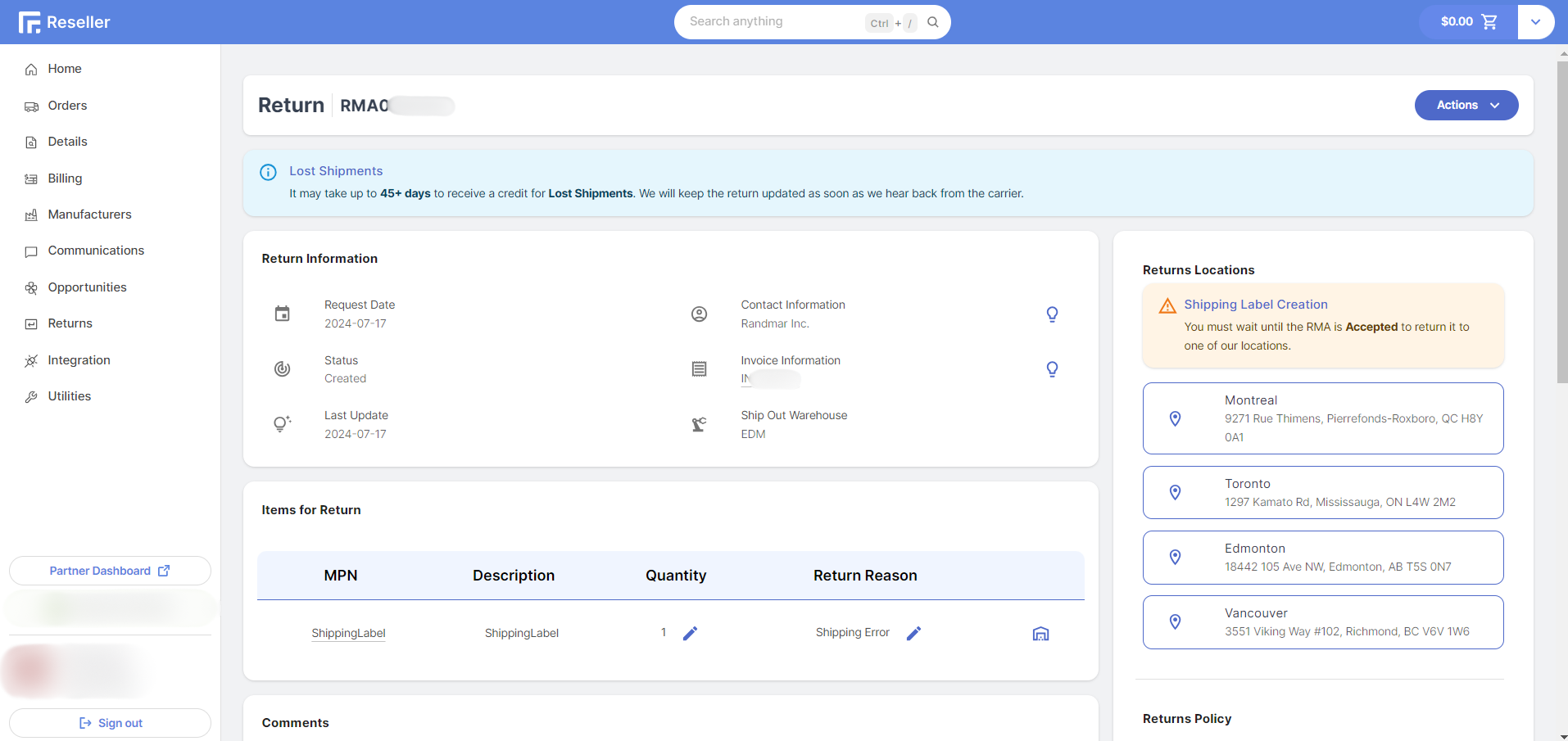
Return Information
- Request Date 📅 Date the RMA was created.
- Status 💡 State of the RMA.
- Last Update 🔄 Last time the RMA was updated.
- Contact Information 📞 Who we should contact regarding this RMA.
- Invoice Information 🧾 Everything pertaining the invoice from the RMA.
- Ship Out Warehouse 🏭 Where the order shipped from.
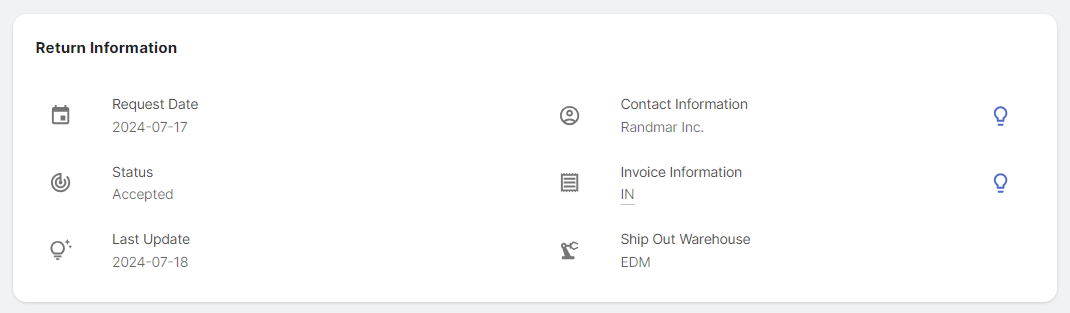
Clicking on the light bulb next to the Contact Information and the Invoice Information will show you more details.
If you have created a return label, you will see an information prompt here.

Items for Return
All the items that pertain to the RMA are listed here. You can see the part number, description, quantity, and return reason of each item.
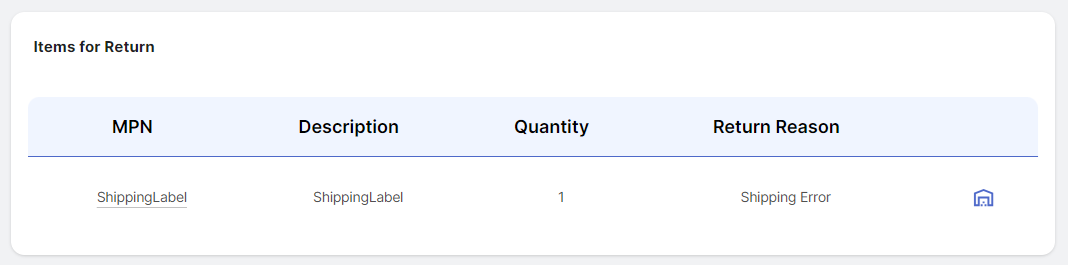
Clicking on the warehouse icon will show you more details about the item.
Comments
Here, you can see all the RMA history; you can see who created the RMA, who updated it, and any comments that were added.
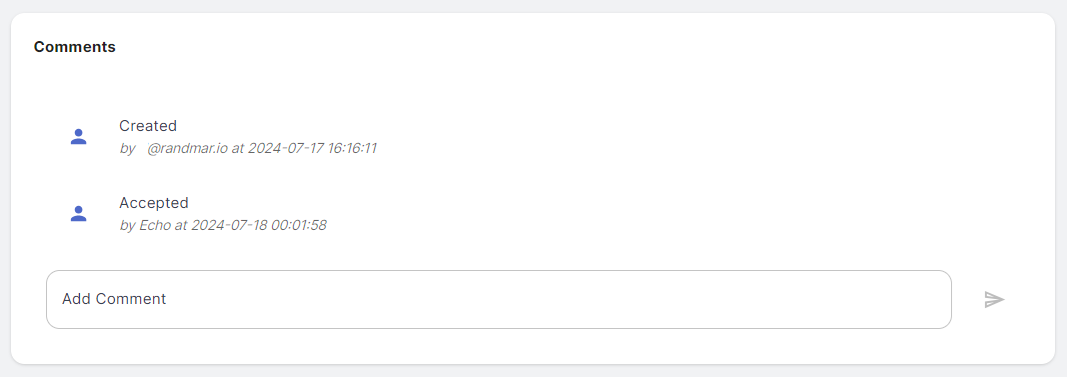
You can add a comment too. This will not notify anyone, but it will be visible in the RMA history.
If you want to notify someone, you can Request Update from the Actions button.
Useful Inputs
On the right side of the screen, you can see the following information:
- Return Locations 📍 Randmar warehouse addresses.
- Returns Policy 📜 Policy for returning items.
- Additional Information 🤔 Best practices for returns, like manufactuer help lines.
Return Actions
Directly from the RMA page, you can perform the following actions:
-
Return
- Print 🖨️ Print the RMA.
- Request Update 🔄 Request an update on the RMA.
- Cancel Request ❌ Cancel the RMA.
- Print Invoice 🧾 Print the invoice for the RMA.
-
Invoice
- Print 🖨️ Open the invoice in another tab.
- Download 📥 Download the invoice.
-
Utilities
- Create Return Label 🏷️ Create a return label for the RMA.
- See Location 📍 See the locations for return.
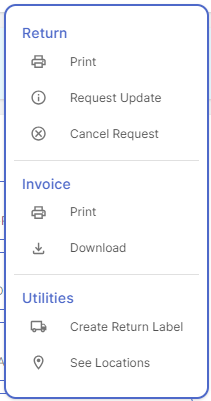
Once the RMA is credited, you will also see the credit actions:
- Print 🖨️ Open the credit in another tab.
- Download 📥 Download the credit.
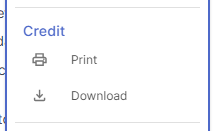
You are wondering when you should create an RMA? Check out this video: