🔙 Create a RMA
You are looking to report an issue with your order?
tip
You can create a Return Merchandise Authorization.
info
There are 4 reasons to create a RMA:
- Ordering Error 😶🌫️ you wish to return products that you do not need anymore.
- Defective Product 🤒 you received a product that is not working.
- Shipping Error 😟 you received the wrong product.
- Lost Shipment 🤔 you did not receive your order.
How to Create a RMA?
- Go to your Randmar Reseller Portal.
- In the search bar at the top, type the
reference numberof the order you want to report.
Ex. Invoice number, order number or PO number.
Or find the invoice in the Billing tab. - On the Invoice page, look for the Actions button on the right of the screen.
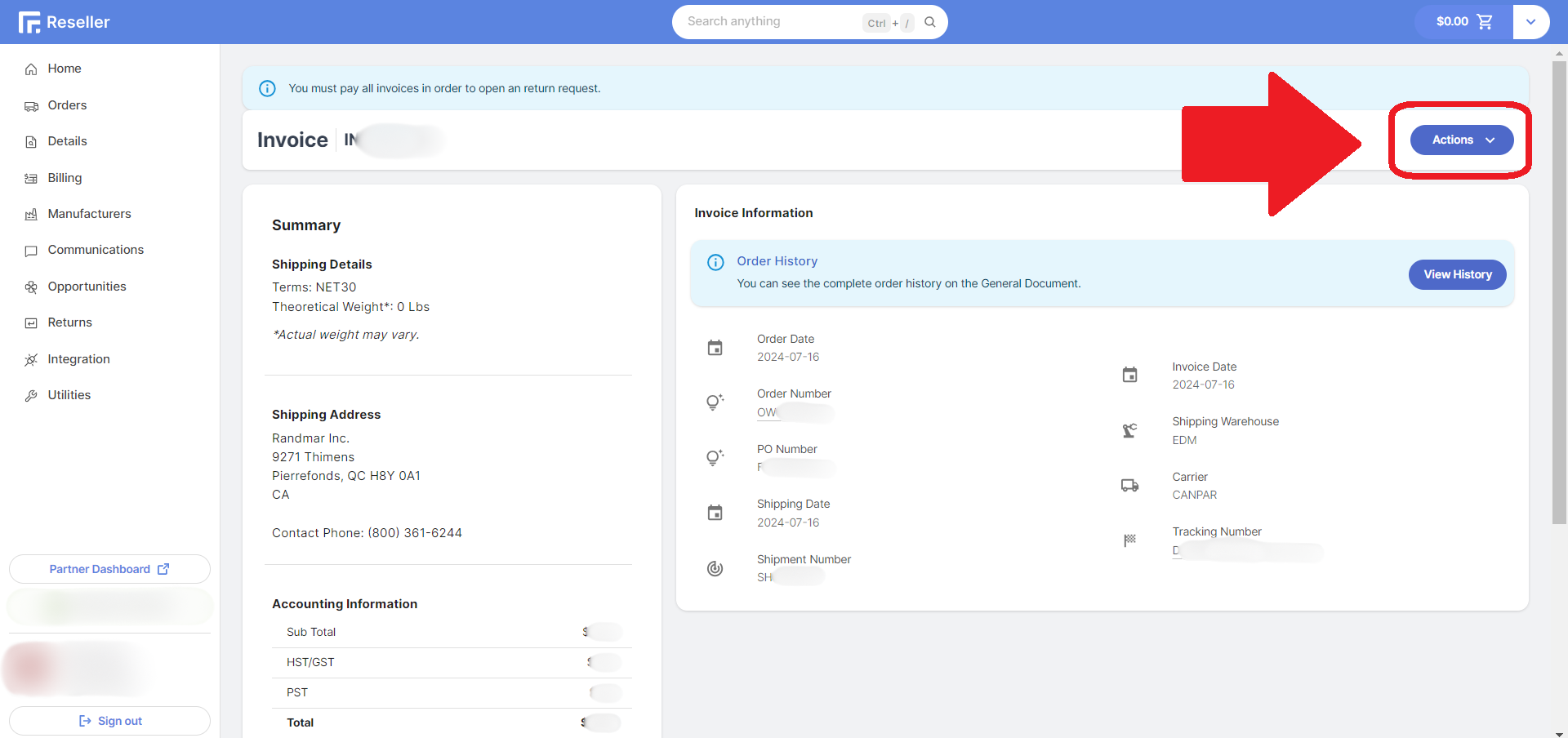
- In the menu, click on Create RMA.
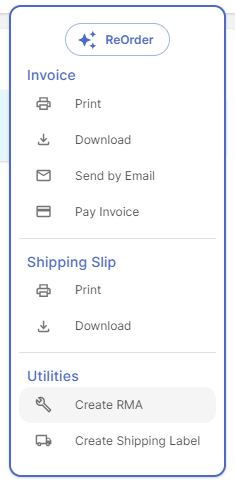
- You will be redirected to the RMA Request Form page.
note
The default information is pre-filled from the Invoice and your User Profile.
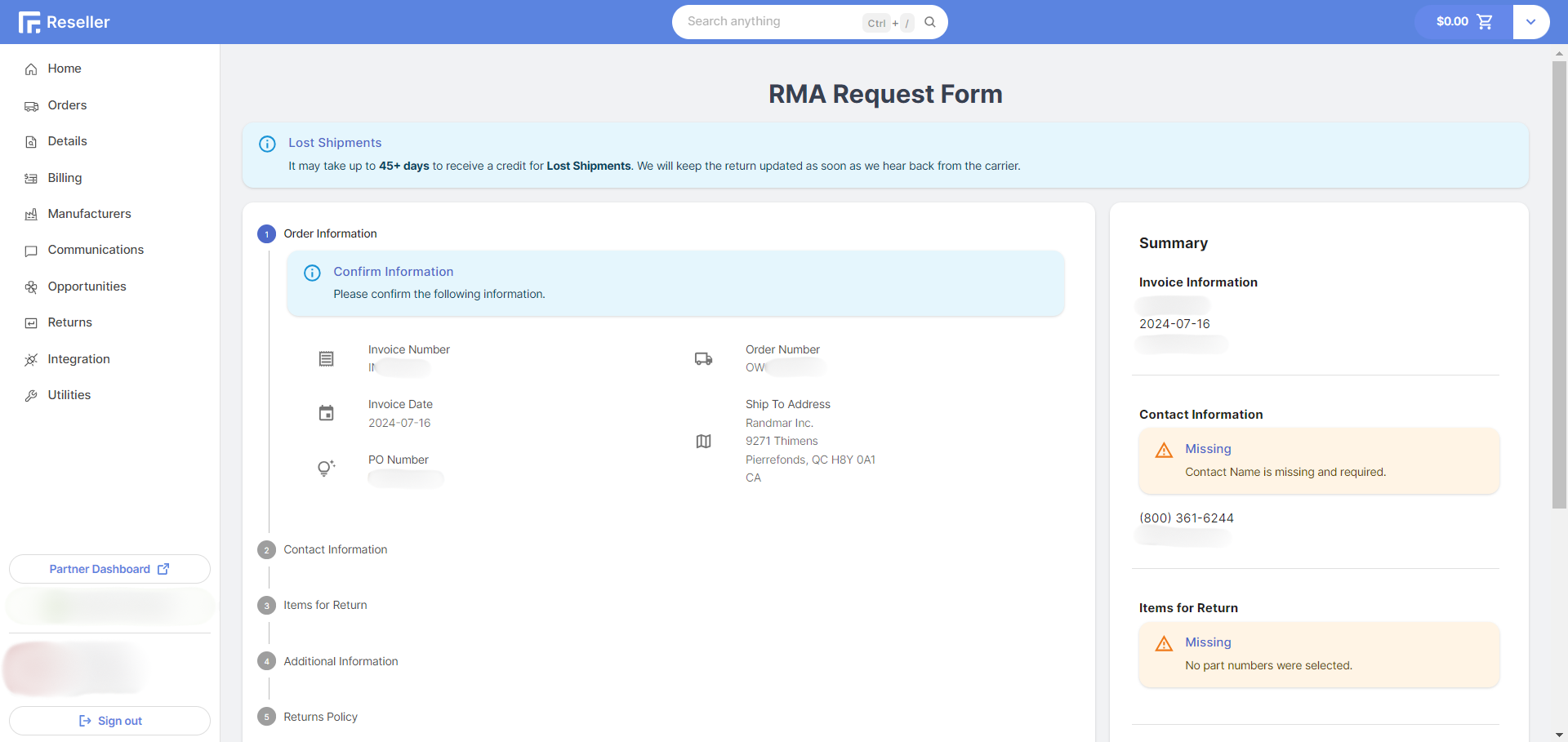
- Fill in the missing information and adjust any incorrect information.
- Review the summary on the right.
tip
Make sure you are aware of the Return Policy.
- Once all the steps are completed, click on the Submit button at the bottom right.
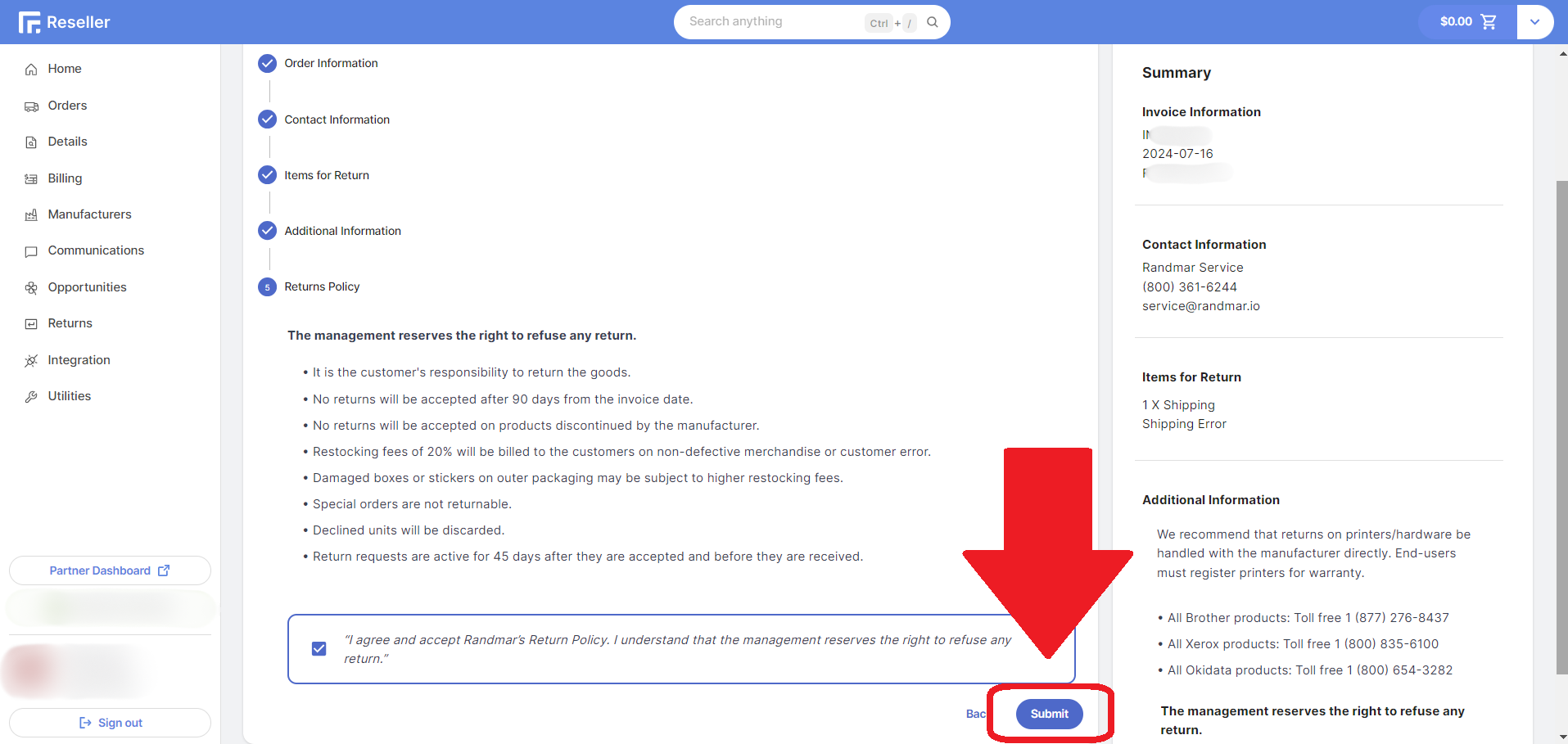
- Wait for the loading to finish.
- You are done! You will be redirected to the RMA page and you will also receive a confirmation email.
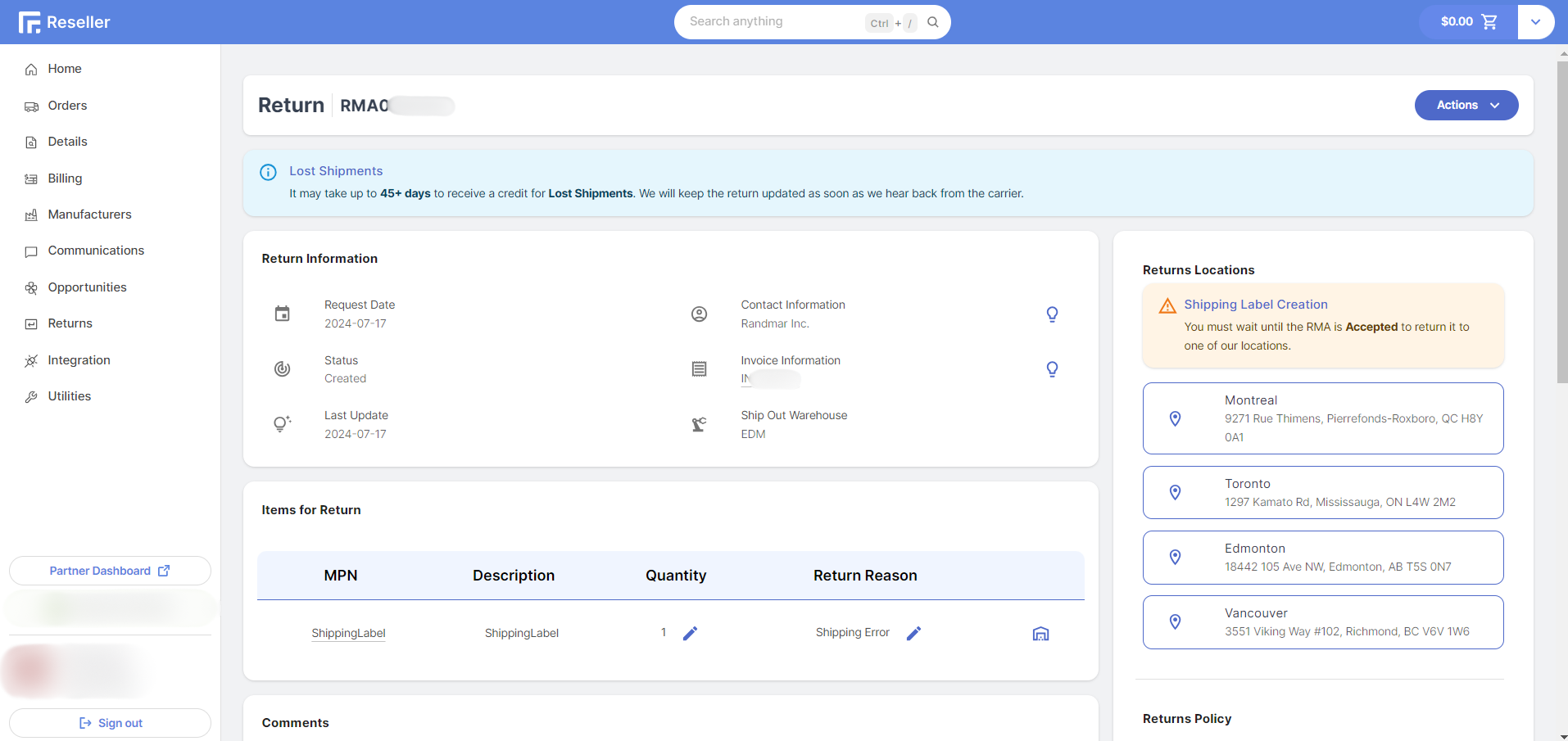
warning
You must wait for the RMA to be accepted before you can return the goods or create a shipping label.
tip
Look for more actions about your RMA here.