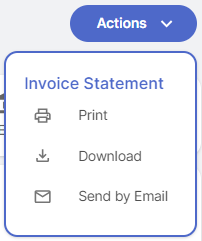📑 Billing
Let's discover Randmar's Reseller Billing.
Overview 📄
Once your orders are shipped, they will be billed and this is what you will see on the Billing page.
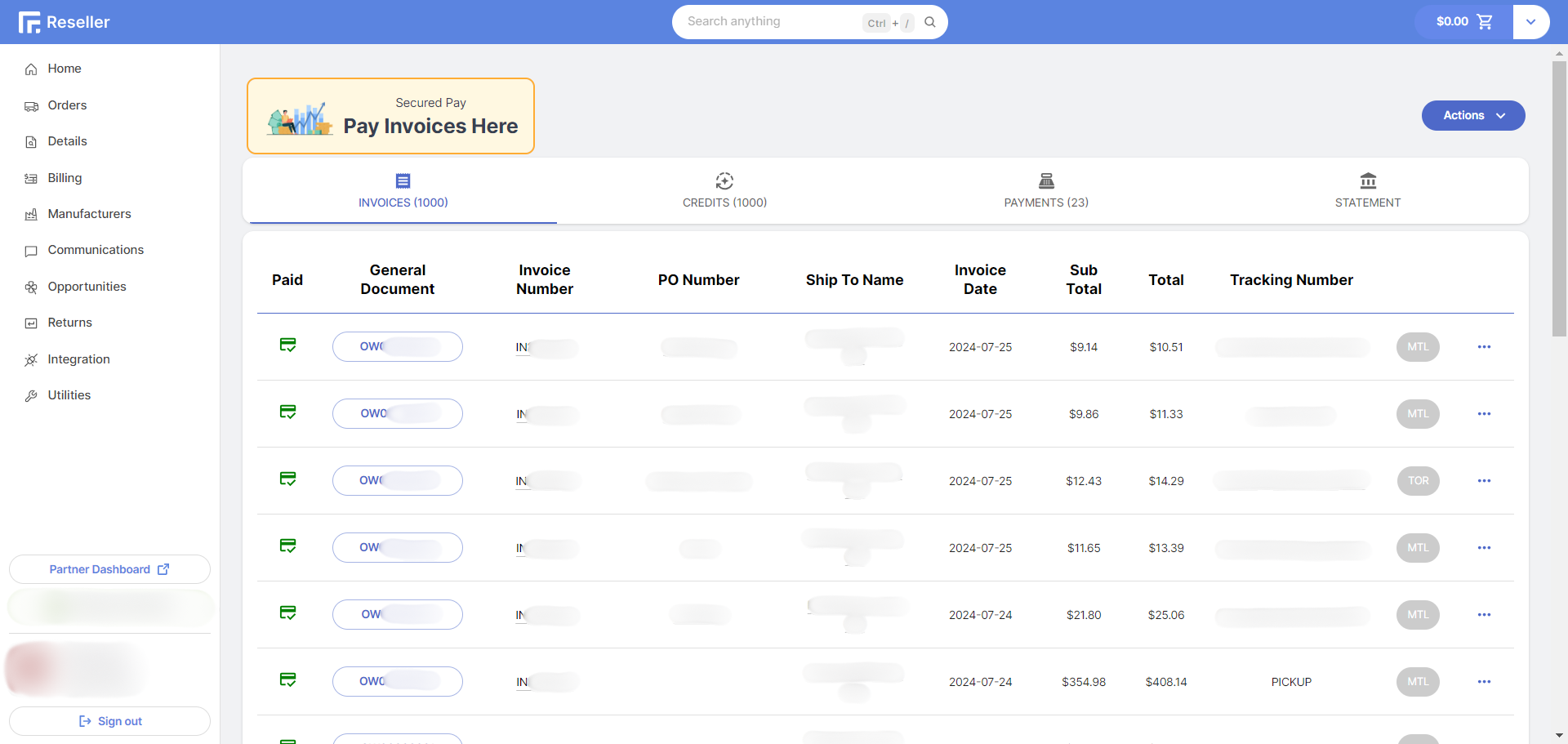
Invoices Grid
This grid shows all your invoices and their payment status. You can also see the General Document number, Invoice number, PO number, ship to name, invoice date, sub total and total , tracking number, location, and actions button.
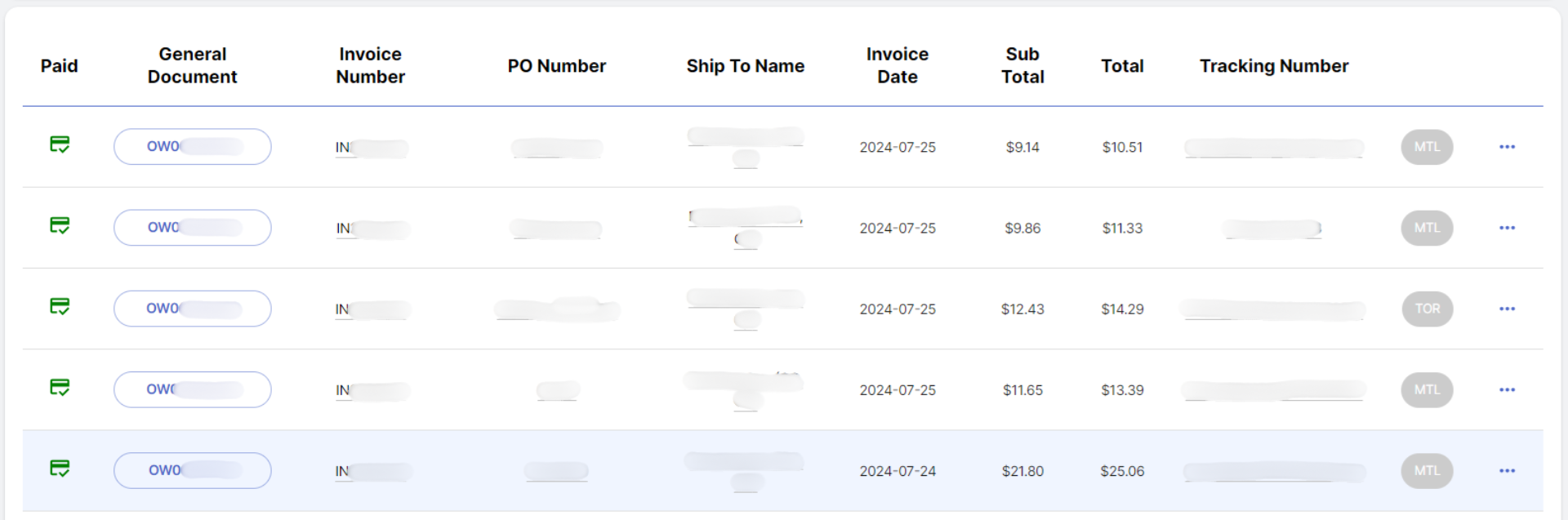
- Paid 💳 Payment status of the invoice. If the invoice is paid, the icon will be green. If the invoice is processing, the icon will be blue and if the invoice is not paid, the icon will be grey.
- General Document 📜 Document that provides all the history of the order. Clicking on the document number will take you to the
General Documentpage. - Invoice Number 📝 Document that shows details about this
shipment. Clicking on the document number will take you to theInvoicepage. - PO Number 📝 Purchase order number, often your
ERP's reference number. Clicking on the number will take you to theGeneral Documentpage. - Ship To Name 🏠 Name of the location where the order will be shipped. Clicking on the name will take you to the
Customerpage. - Invoice Date 📅 Date the order was billed.
- Sub Total 💵 Total amount of the order before taxes.
- Total 💵 Total amount of the order after taxes.
- Tracking Number 🚚 Number assigned to the order for tracking purposes. Clicking on the number will take you to the
carrier trackingpage. - Location 📍 Randmar warehouse from where the order is shipping out. Clicking on the location will take you to the
Invoicepage. - Actions 🛠️ Quick actions you can take on the invoice.

Credits Grid
This grid shows all your credits and their payment status. You can also see the General Document number, Credit number, PO number, ship to name, credit date, Invoice number, RMA number, sub total and total and actions button.
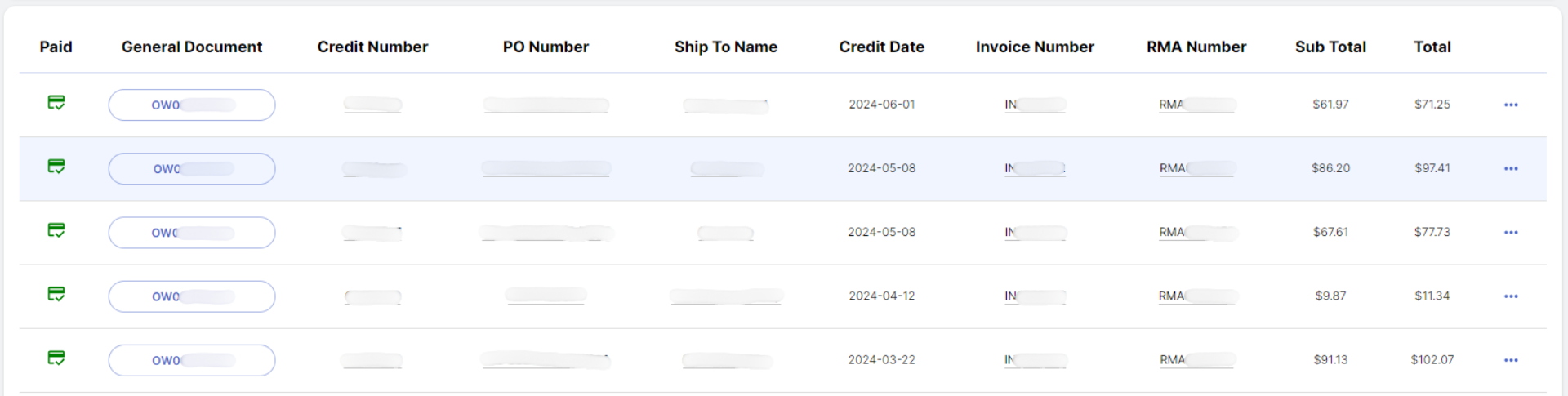
- General Document 📜 Document that provides all the history of the order. Clicking on the document number will take you to the
General Documentpage. - Credit Number 📝 Document that shows details about this
Credit. Clicking on the document number will take you to theCreditpage. - PO Number 📝 Purchase order number, often your
ERP's reference number. Clicking on the number will take you to theGeneral Documentpage. - Ship To Name 🏠 Name of the location where the order will be shipped. Clicking on the name will take you to the
Customerpage. - Credit Date 📅 Date the RMA was credited.
- Invoice Number 📝 Document that shows details about the
Invoice. Clicking on the number will take you to theInvoicepage. - RMA Number 📝 Document that shows details about the
RMA. Clicking on the number will take you to theRMApage. - Sub Total 💵 Total amount of the credit before taxes.
- Total 💵 Total amount of the credit after taxes.
- Actions 🛠️ Quick actions you can take on the credit.
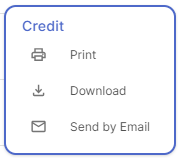
Payments Grid
This grid shows all your payment history. You can see the payment number, reference, title, payment date, amount and actions button.
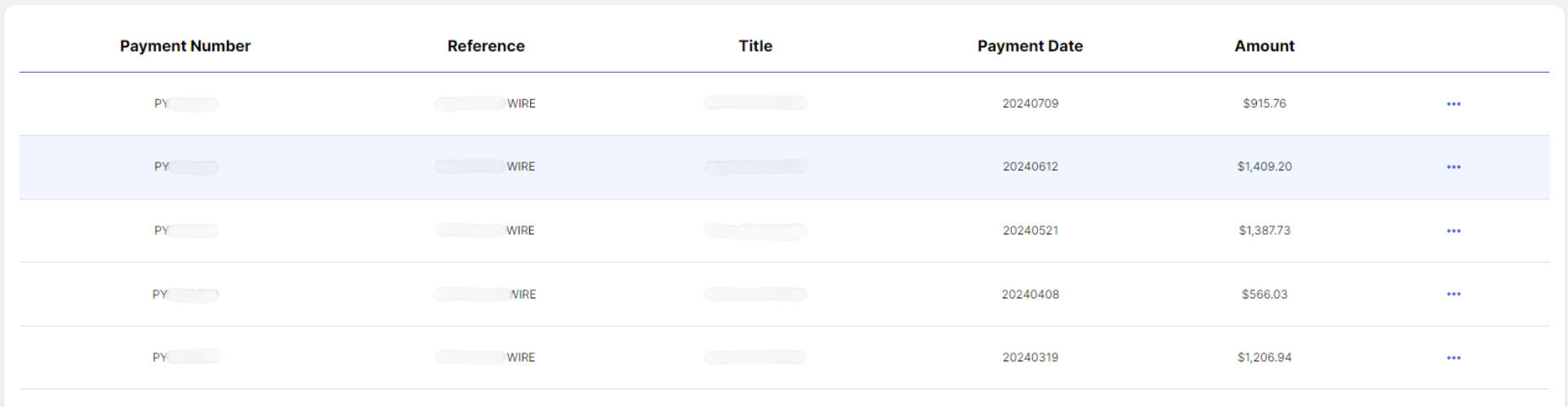
- Payment Number 💳 Payment registration reference.
- Reference 📝 Reference of the payment.
- Title 📝 Title of the payment.
- Payment Date 📅 Date of the payment registration.
- Amount 💵 Total amount of the payment.
- Actions 🛠️ Quick actions you can take on the payment document.
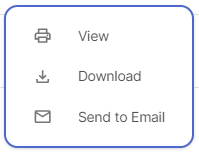
Billing Actions
Directly from the Billing page, you can perform the following actions:
- Pay Invoices 💳 This will take you to the Payment Options page.
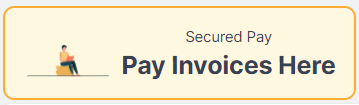
- Print Statement 🖨️ Print the statement document.
- Download Statement 📥 Download the statement document.
- Send Statement by Email 📧 Send the statement to the email of your choice.