💬 Communications
Let's discover Randmar's Manufacturer Communications.
Overview 📄
Whenever you interact with resellers or a reseller interacts with you, the interactions will be reflected on the Communications page.
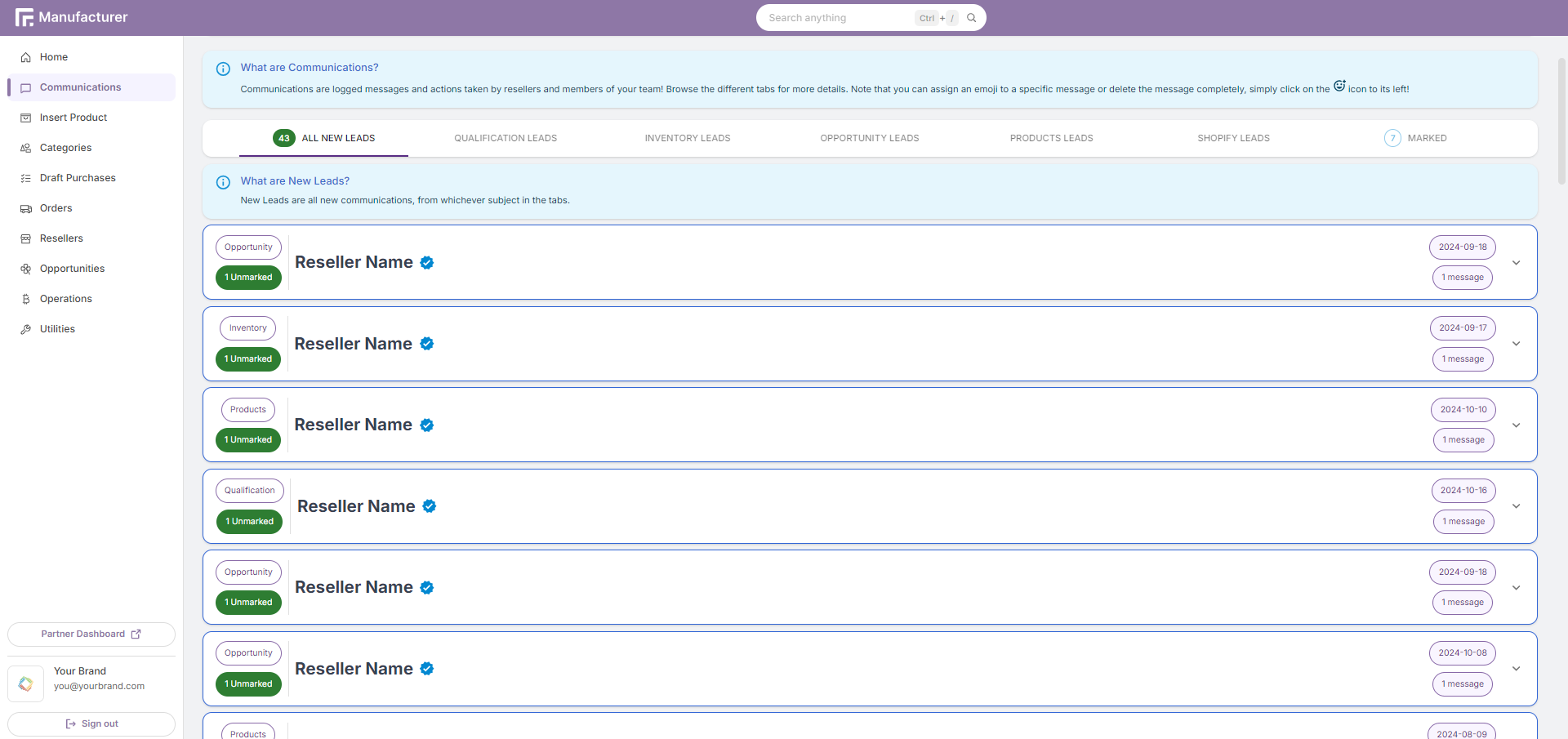
The goal of the Communications page is to help you manage and track all of your interactions with resellers with minimal friction from the distributor.
About Communications
Communications are logged messages and actions taken by resellers and members of your team!
Ex. Qualification request for a restricted access manufacturer.
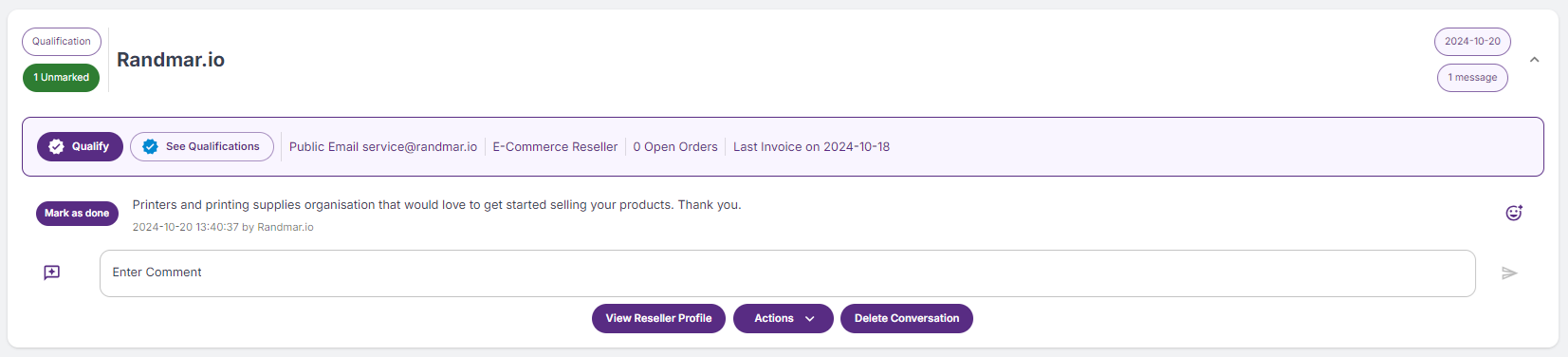
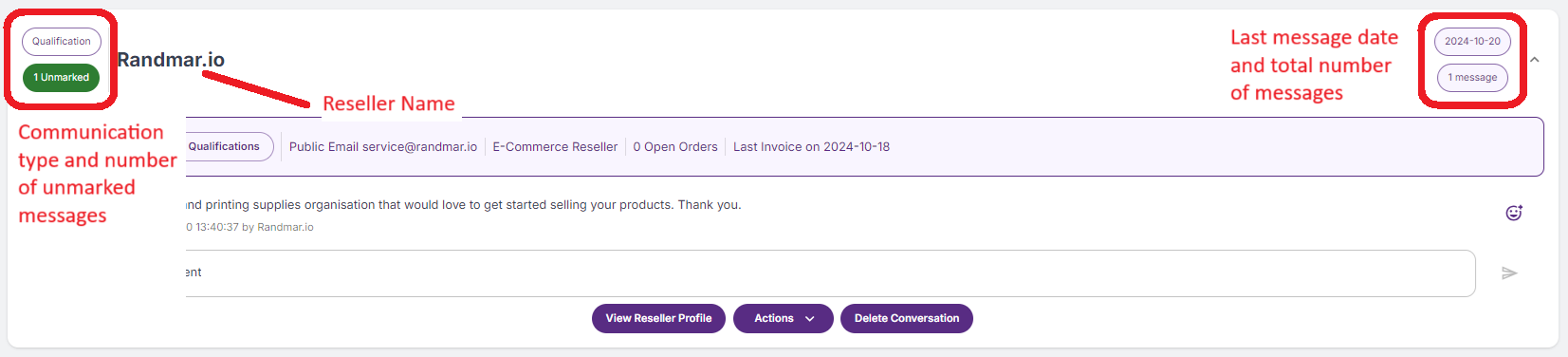
On each communication, you can see the reseller's name, the date and time of the communication, and the message itself.
You are also able to see all of the reseller's other qualifications, public email, reseller type, number of open orders, and last invoice date.
Unmarked communications are those that have not been assigned an emoji. How to assign an emoji?
Communication Types

- All New Leads 🆕 All unmarked types of communications.
- Qualification Leads ✅ Communications about qualification statuses.
- Inventory Leads 📦 Communications about inventory requests.
- Opportunity Leads 💼 Communications about opportunities.
- Products Leads 🔎 Communications about product information update requests.
- Shopify Leads 🔄 Communications about Shopify product integration requests.
- Marked 😊 Communications that have been assigned an emoji.
Communication Actions
To communicate with a reseller, you can:
- Qualify 👍 a reseller.
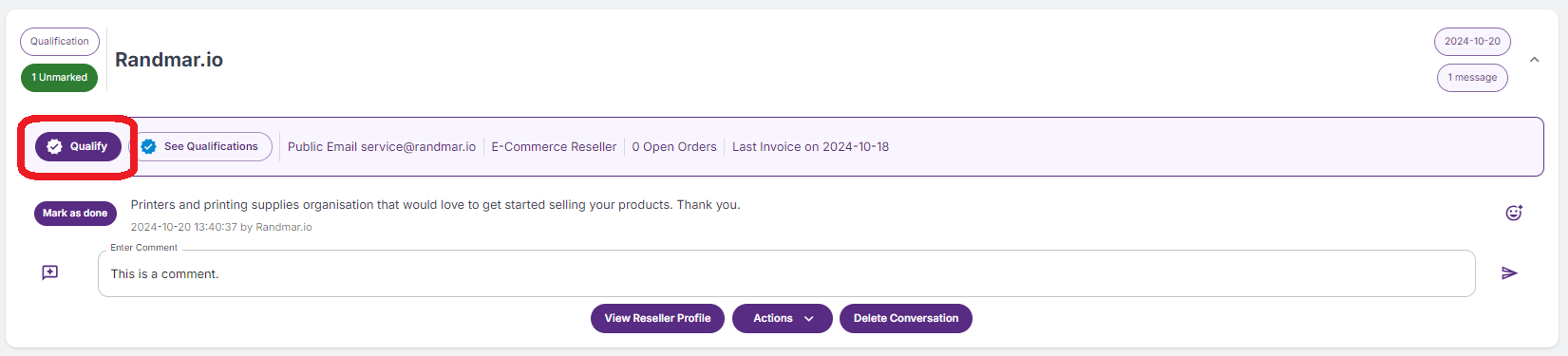
Qualifying a reseller this way will assign the default qualifiying code to a reseller.
- Add Comment ➡️ to a communication.
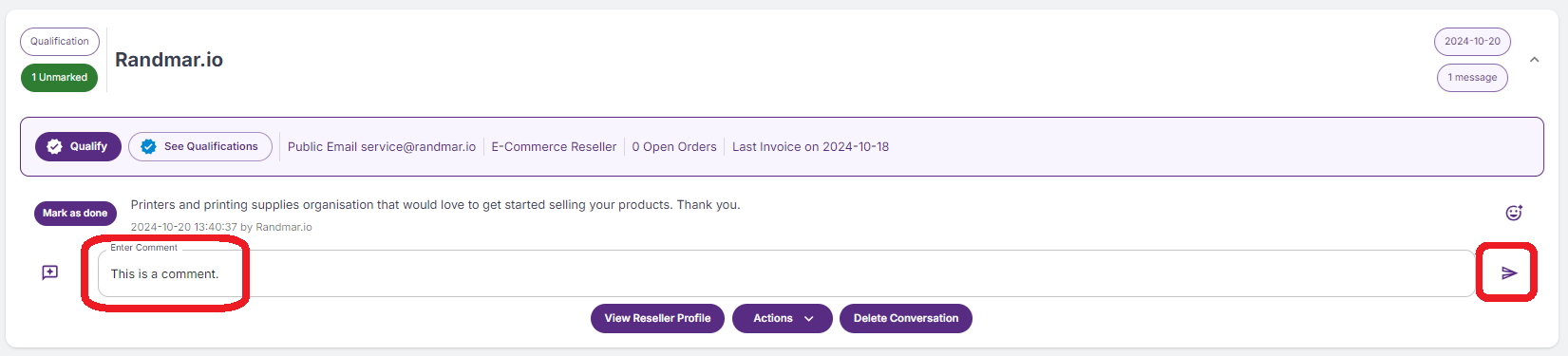
- Assign an emoji or delete a message 😊 of a communication.
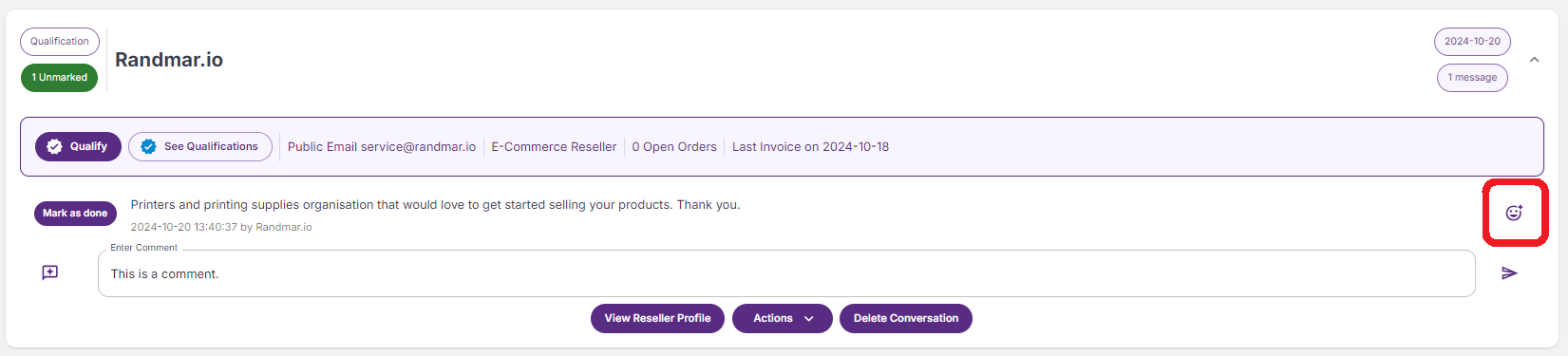
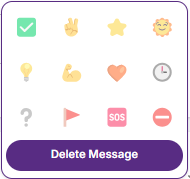
You can quickly add the green checkmark emoji (✅) by clicking on the Mark as done button.
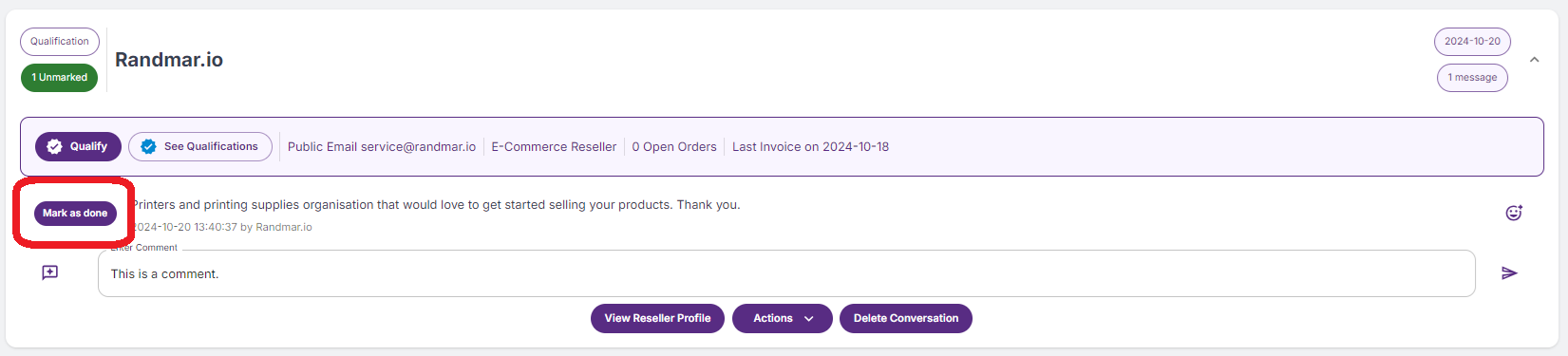
If you want the reseller to see your message, do NOT assign an emoji!
The message will be marked as done and the reseller will not see it.
The same way, if you mark a message as done, it will dissapear from your new leads.
- View 👀 the reseller's profile.
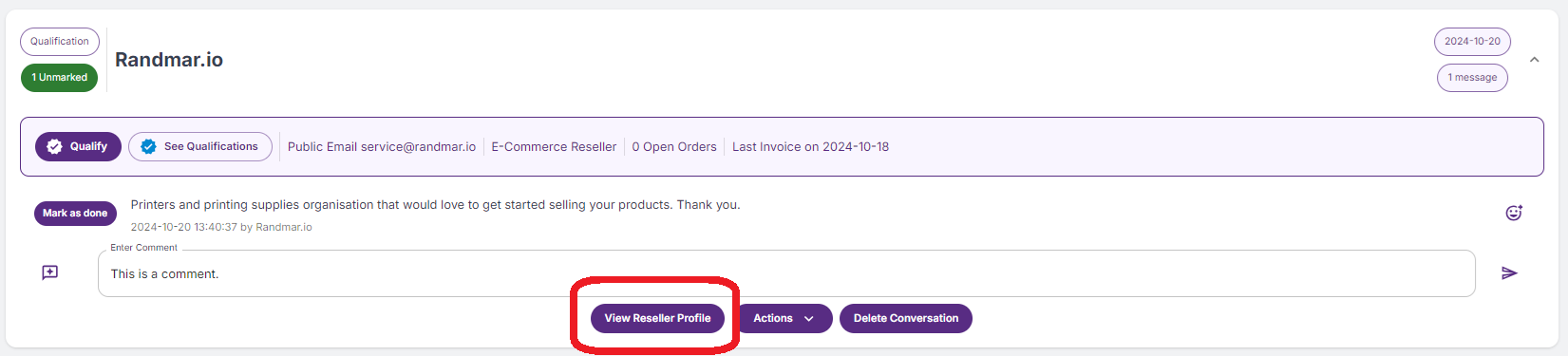
- Delete 🗑️ a communication.
This will permanently delete all the messages.
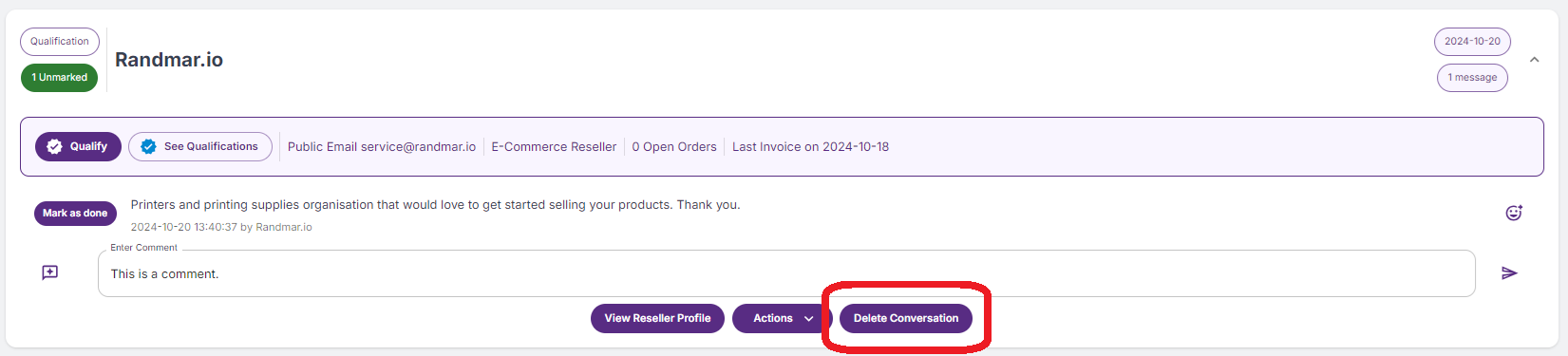
- More Actions ⚙️ on a communication.
- Visit the reseller's website.
- Copy the reseller's public email.
- Change the reseller's qualifying code and status.
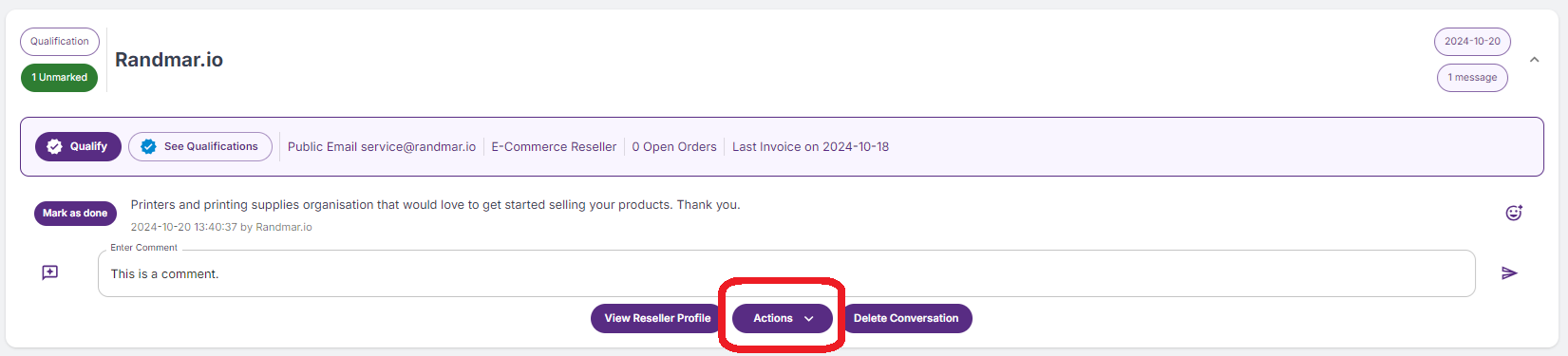
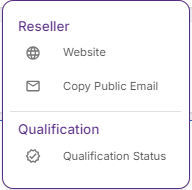
Once you have interacted with a communication, it will look like this:
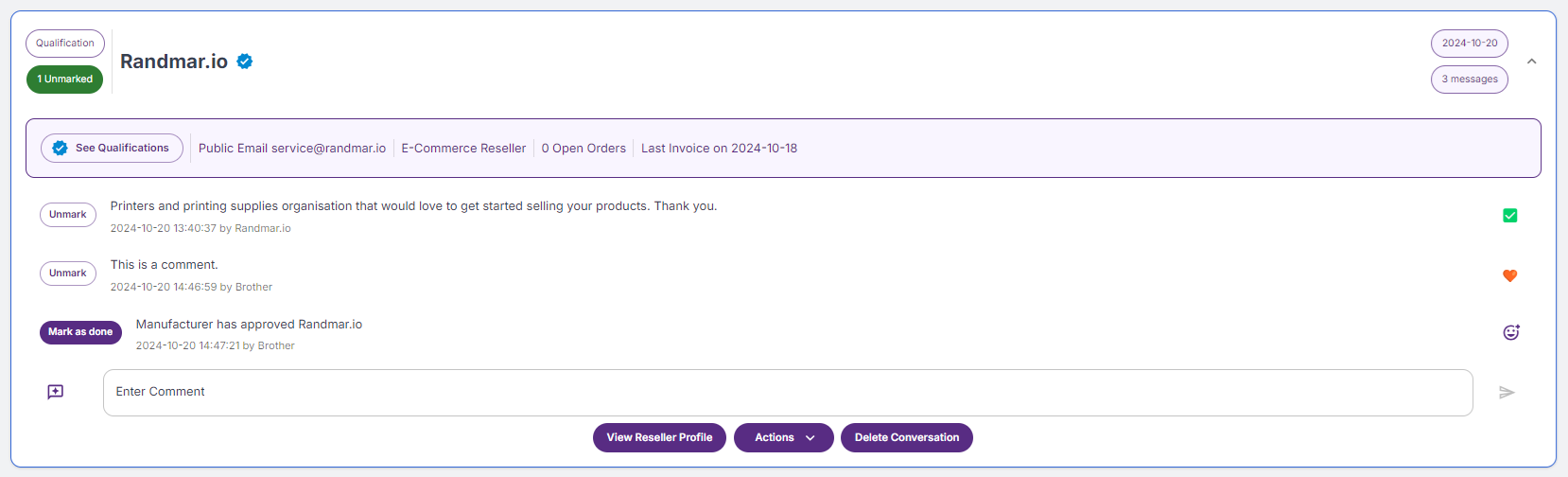
Qualified resellers will have a blue checkmark next to their name as well as a blue border around the communication.
You are able to receive notifications whenever resellers reply. Make sure you adjust your user notifications accordingly.